
Text to Align in Word
Microsoft Word Tip – It has to be easier than this?
All the tips I upload onto this blog thread are questions I am asked by my clients. I hope you find them interesting, but more importantly you find them useful. This question was about the getting some text to align in word and the importance of chevrons. I like to have them turned on all the time, it’s probably a control thing on by behalf. Here is the question.
Question: Hi Julie, I can’t get some text to align in Word. Help, its driving me mad.
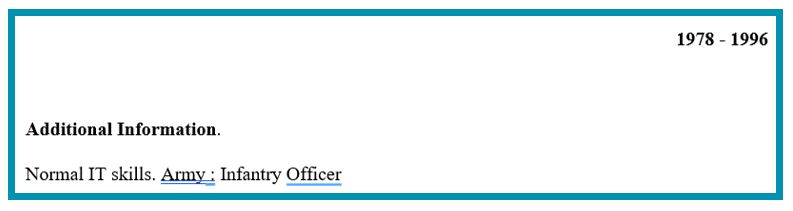
Answer: Not to worry, I can get your text to align in word, but we need to check a few things first.
My first request for all my clients when working in word is to turn on the chevrons. The chevrons are little marks you can see at the end of a paragraph. In the table below, you can see an example next to number 1, hard carriage return. This will give you some idea of what is going on (formatting) in your document. When you have the chevrons turned on, you can see some formatting in your document:
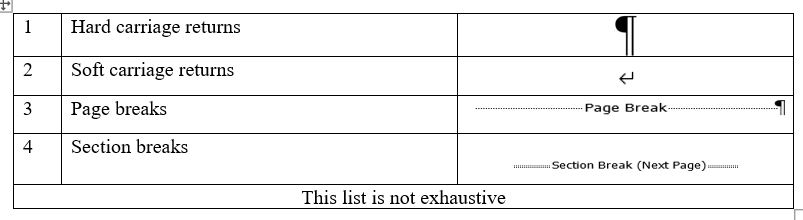
To turn the chevrons on, go to the toolbar on the top of the screen and select the icon.
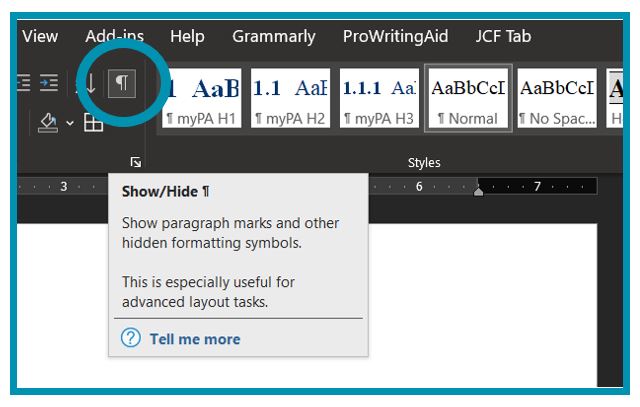
Once I turned the chevrons on, I could instantly see why the dates and text have not lined up.
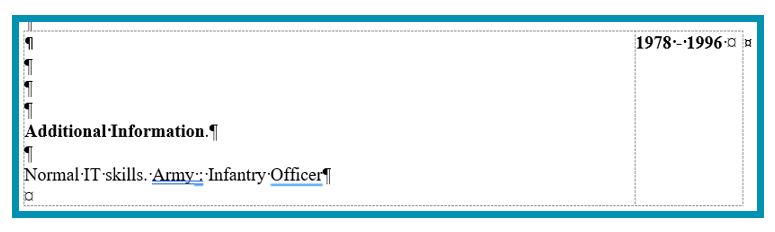
The author of the document had, by mistake, added a few extra “carriage returns” (line spaces). Once these had been removed, the text would then line up.

The Chevrons are an important part of the formatting of your document as this gives you control over your work you are doing. I know they can appear to be an eyesore and an annoyance, but it means that you are in control of the document and not the computer. If you feel more comfortable, you could always turn them on after you have typed your document and are in the process of making the document look more presentable.
